Quick Start¶
This is a step-wise guide to get you started with Falkonry Time Series Intelligence. This guide covers the account setup activities that involve configuring the account, data connectivity and organizing signals.
Set Up Your Account¶
Access to TSI is by invite only and provisioned by your Falkonry Sales team. Once your account is approved, you will receive an invitation email to access your TSI account. Please verify your access link and log in to that account.
Details about managing users can be found in User Management.
Connect a Data Source¶
Once your account is active, you can bring data into your account and perform different kinds of analytical processing and visualize your time series data.
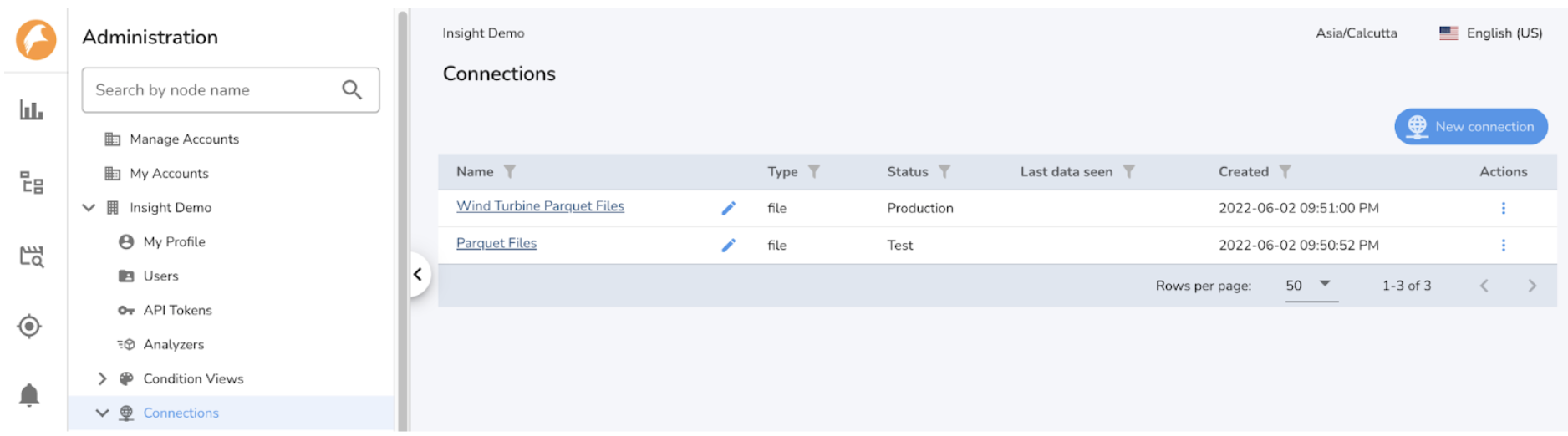
Once you have identified the source of data, you will need to configure the data parsing settings and test them by previewing the data.
Details about connecting to data sources can be found in Connections.
After the connection gets created, you can configure it with data parsing settings and test the connectivity by previewing the data. Click on the connection name, to configure and test the settings.
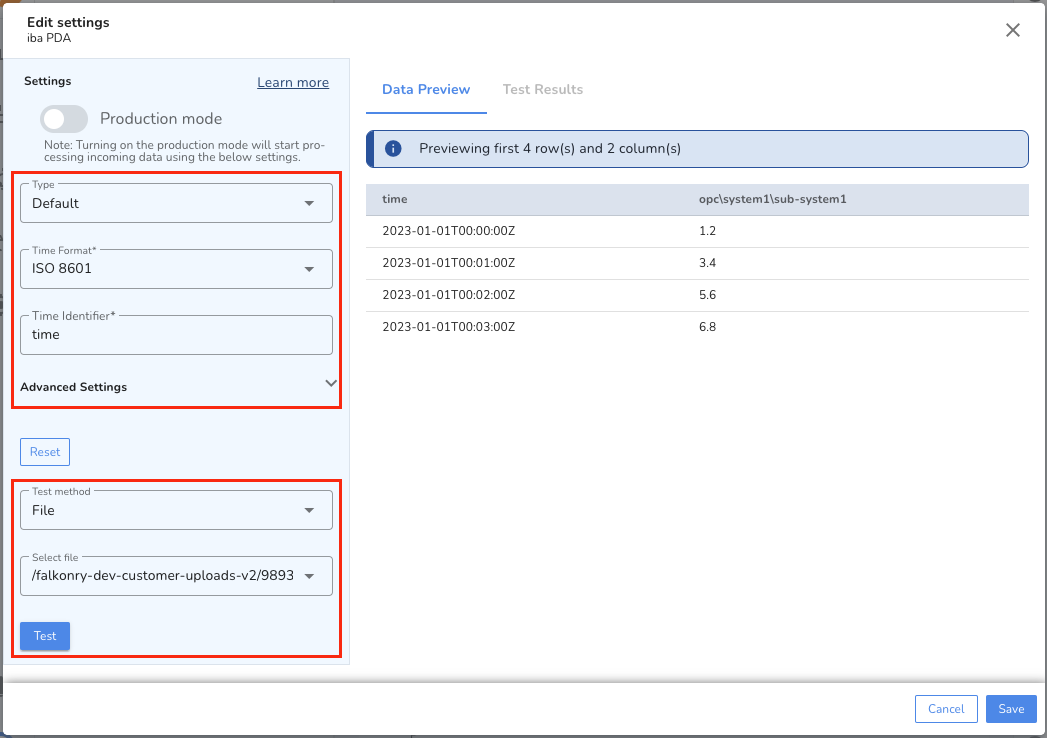
Details about connection settings can be found in Connections.
When you are comfortable with the settings and the test results are satisfactory, you can put the connection into Production mode, whereby TSI will load any data received over the Connection into Signals.