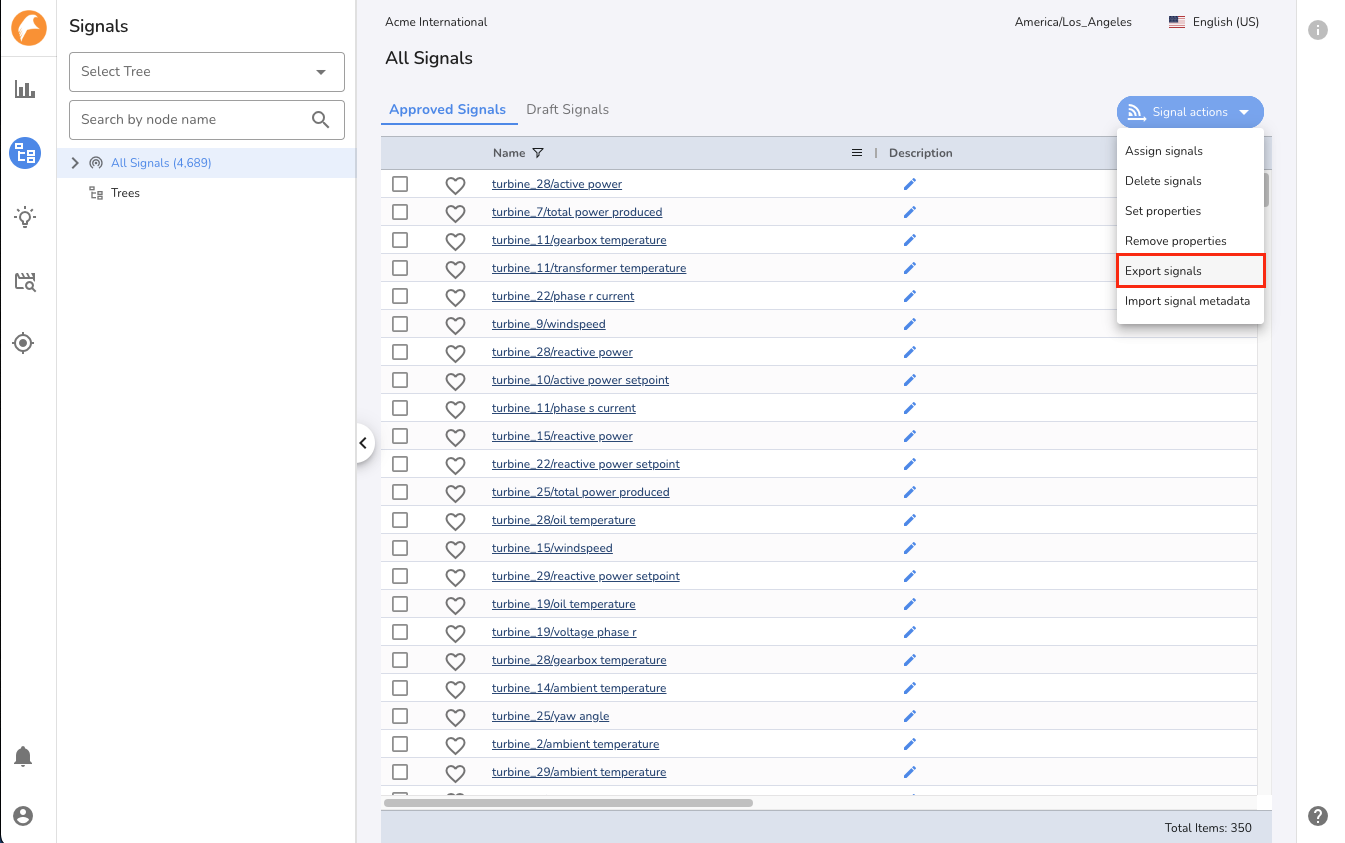Signal Management
Signals¶
A Signal is the fundamental logical unit of time series data in Falkonry TSI. For example, readings from each sensor in a system are captured as signals. Falkonry TSI processes and analyzes time series data, which includes both User-provided signals and Falkonry generated signals. These signals are primarily of two types - Numeric and Categorical
Numeric Signals¶
In order to view high-frequency data over extended periods of time, graphs do not always display every raw data point. Instead, when zoomed out, numeric signals show aggregate information about the raw data rendered as line charts wherein each signal has 5 lines. This helps the user understand the underlying signal data even when the individual data points cannot be resolved at the current level of zoom. The figure below explains the meaning of these lines:
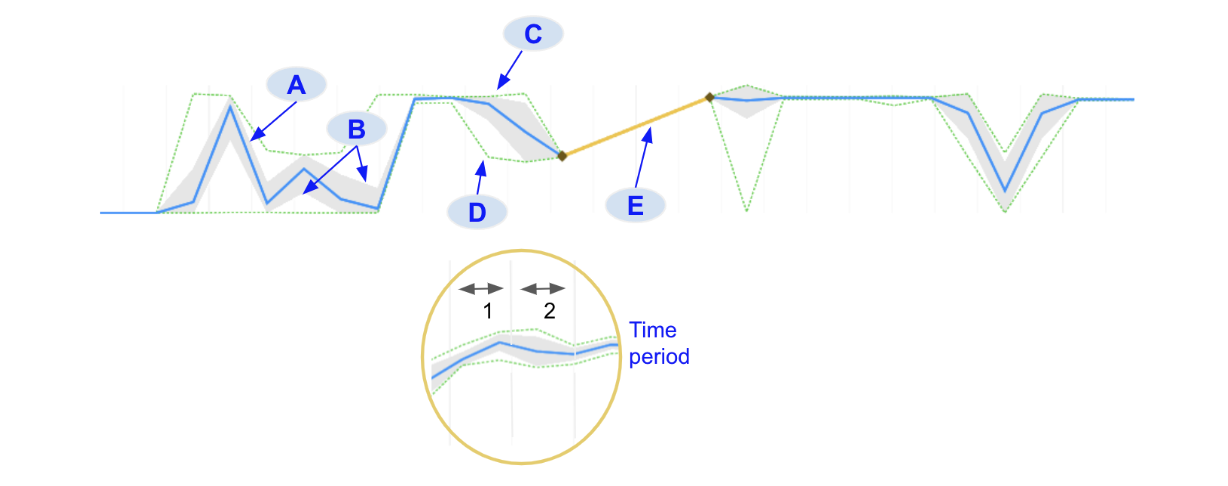
A. Mean: The blue line indicates the average value for all signal data points in that time period
B. Standard deviation (+1σ and -1σ): The filled gray region around the mean indicates the standard deviation of all signal data point values in that time period
C. Max: The upper green dotted line indicates the maximum value for all signal data points in that time period
D. Min: The lower green dotted line indicates the minimum value for all signal data points in that time period.
E. Gap: When there is a region of missing values in the data, the system connects the two data points on either side of the gap with a yellow line
The time period over which these statistics are calculated will be shown in the numerical data caption. When a user zooms in far enough the raw data points will appear, designated with blue diamond markers.

Sometimes, when zoomed in, there may be regions in the data where there is more than 1 data point in a time period. The values of these points are aggregated and are shown in brown color.

Categorical Signals¶
Categorical signals useful for providing operational context or reference and monitoring value changes over time. Similar to numerical signals, categorical signals will show aggregate statistical information when
zoomed out in order for dense data to be interpreted. This is true for
operational signal data as well as model predictions. When a range of a
categorical signal contains different labels, the colors of those labels
will be shown as barber-pole
( ). Each pole will
have up to 4 different colors, representing 4 different labels. If there
are more than 4 labels that occur in that time range then it will
display the first 3 labels and then \"others\".
). Each pole will
have up to 4 different colors, representing 4 different labels. If there
are more than 4 labels that occur in that time range then it will
display the first 3 labels and then \"others\".
When zoomed in further the raw data will display. Individual categorical data points will display as rectangular markers colored to match the labels they represent.
Important Considerations for Signals¶
When working with signals in Falkonry TSI, it's recommended to:
- Design signal names to be uniquely identified and human-understandable.
- Keep descriptions short and human-understandable.
- Identify the correct data type before processing data.
- Use a high sampling rate (e.g., 1 Hz or 1/10s).
- Maintain a consistent sampling rate within a signal.
- Include upper and lower level limits (min/max thresholds).
It is advised not to rename signals in your data sources, or compress, quantize, or aggregate data at the source.
Handling Signal Name Change¶
Warning
Currently this feature is only available for iba, File, and Historical Connection with connection type setting set as DEFAULT and incoming data in wide formatted parquet files.
It is expected that the incoming data must have the same signal name as approved in TSI throughout the data connectivity life cycle. In an event this cannot be ensured, TSI allows you to configure and map the new name with the old name for the signals so that the data continues to store within the same signal. The new name does not override the existing signal name in TSI but only gets used during data processing. After the mapping is performed, the incoming data with the new signal name will get processed and stored against the signal that already exists in TSI.
You can map the new signal name via Signal Mapping UI or by importing the metadata file in CSV format. To map an existing signal to a new name, open Signal Info panel and click View Signal Mappings section.
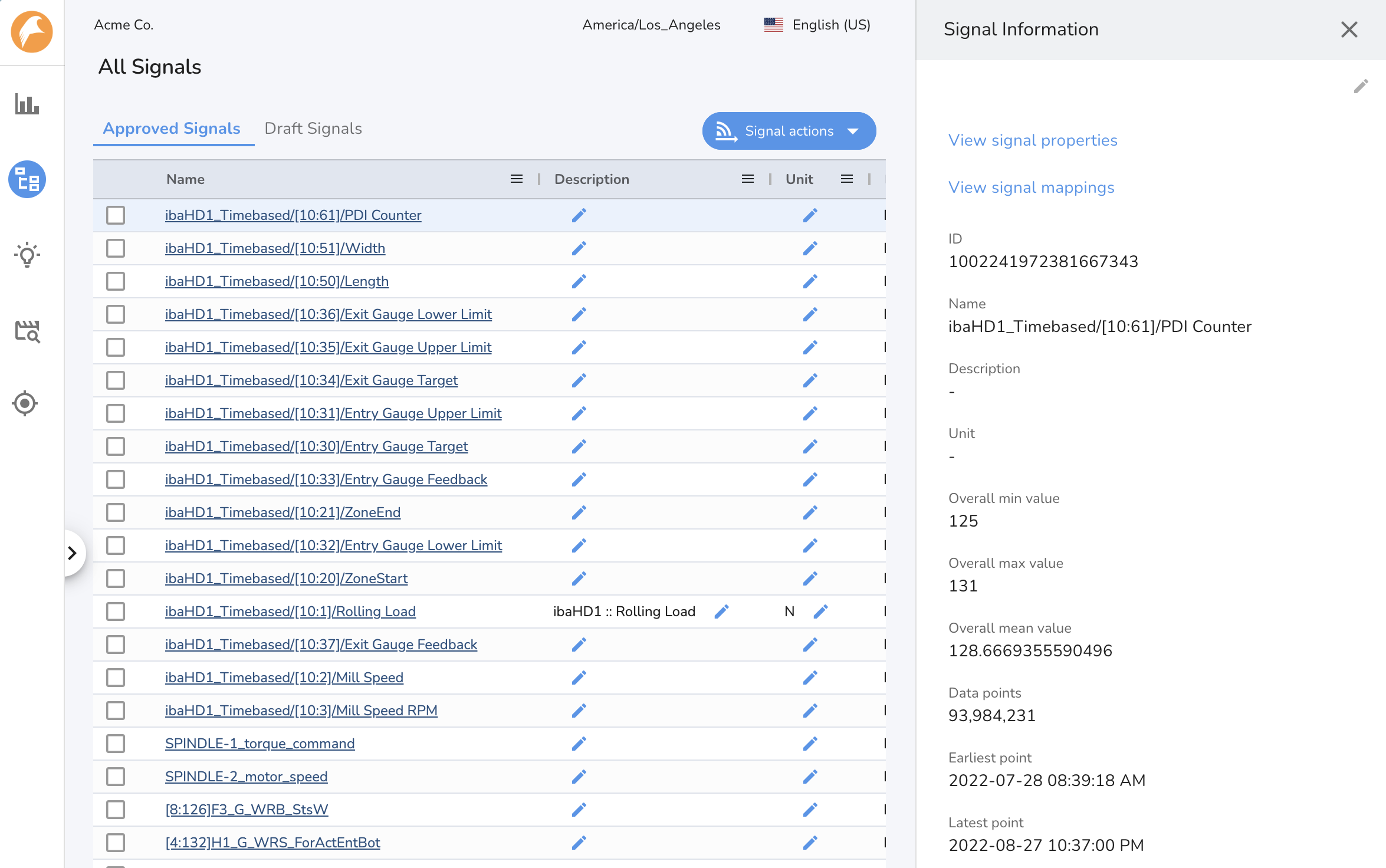
In the Signal Mapping section, type in the new signal name and click Add.
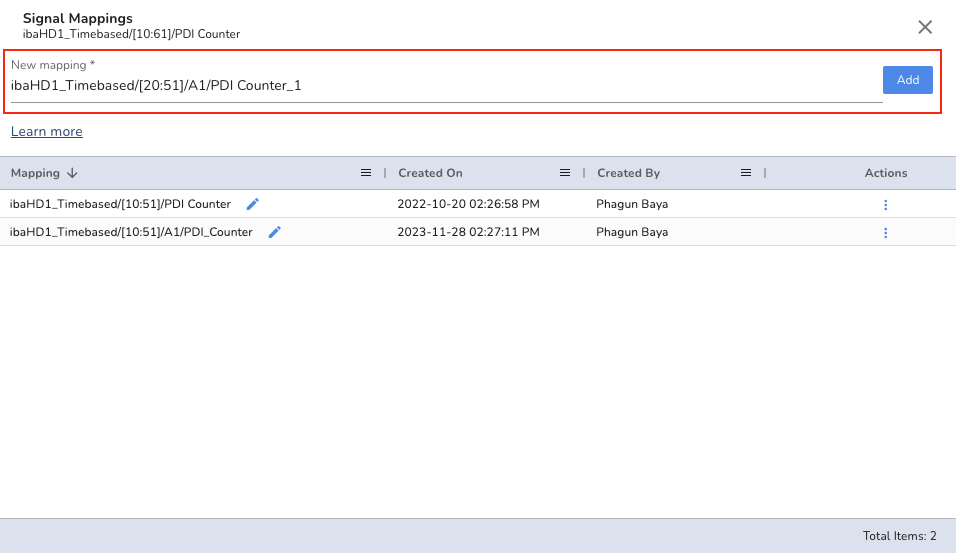
To bulk apply the signal name changes, you can import the signal name mappings via Import Signal Metadata or Mapping action under All Signals section. The mapping file must be CSV formatted with fixed header information as described below:
Exporting signal names
You can export the signal names by using the Export Signals action from the signal table within the Signal Manager. Make sure the CSV formatted mapping file is valid and has the special characters handled.
| Column Name | Use |
|---|---|
| signalName | Name of the approved signal in TSI. This is a required column. |
| signalMapping | New name of the signal in the external system. Note: If the connection settings have signal name prefix set, you must prefix the new signal name while setting the mapping. |
Template:
signalName,signalMapping
{{current_signal_name}},{{connection_signal_name_prefix}}{{new_signal_name}}
Example:
signalName,signalMapping
ibaHD1_Timebased/[10:61]/PDI_Counter,ibaHD1_Timebased/[10:51]/A1/PDI_Counter
ibaHD1_Timebased/[10:62]/RPM,ibaHD1_Timebased/[10:62]/A1/RPM
Each signal can have multiple mappings
You are allowed to add multiple mappings for each signal. The incoming data can have any of the mapping names or the existing signal name.
Importing Signal Metadata and Properties¶
Signal metadata and Signal properties can be easily imported into TSI for all the approved signals.
The metadata information needs to be CSV formatted with fixed header information as described below:
| Column Name | Use |
|---|---|
| signalName | Name of the approved signal in TSI. This is a required column. |
| unit | Unit of measure of the signal in TSI. This is an optional column. |
| description | Description of the signal in TSI. This is an optional column. |
| layout | Name of the Signal Tree. This is an optional column. |
| level[n] | Name of the child node at a given level in the information hierarchy of the Signal Tree. A level[n+1] represents a node within level[n] node. These are optional columns. |
| signalProperty | Property to attach to the signal in TSI. Example: minThreshold, maxThreshold, etc. These are optional columns. |
| signalMapping | New name of the signal in the external system. Only set if the incoming data has the signal data with a new name. You can read more here. |
The file must be formatted as below:
signalName,unit,description,layout,level1,level2,minThreshold,signalMapping
signal1,A,measuring current,Turbines,Turbine 1,Outer casing,20,new_signal1
signal2,K,measuring temperature,Turbines,Turbine 1,Outer casing,65,new_signal2
Note
Make sure the CSV is valid and has the special characters handled. If you wish to not set any of the metadata or properties, leave the column blank for those signals. This action triggers SIGNALUPDATE activity. You can monitor the status of this activity under Activities section.
To get the signal list in CSV formatted file, use the Export Signals action from any signal table within Signal Manager. The same CSV file can be reformatted as above to import it back into the system.